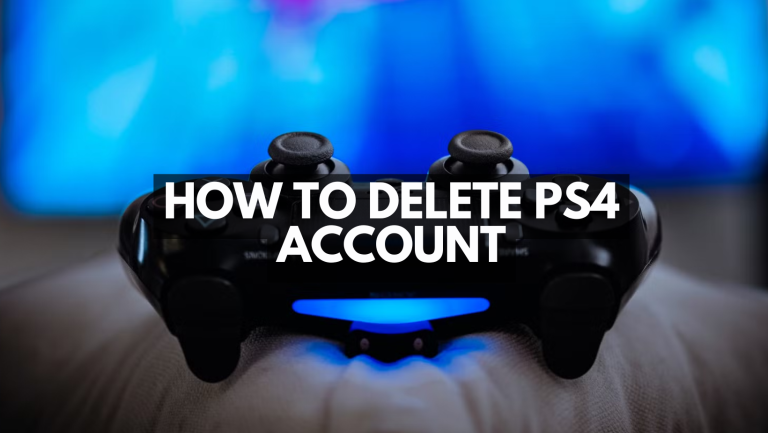Deleting a PS4 account might sound tricky, but with the right guidance, it’s straightforward. To delete a user account from your PS4, just navigate to Settings, then Login Settings, and finally User Management. This simple step ensures your console stays organized and keeps unwanted data at bay.

Many users have varied reasons for wanting to delete a PlayStation Network account, from managing subscriptions to switching consoles. Understanding these reasons helps maintain control over personal gaming experiences. While the process is simple, taking precautions such as backing up any saved data is advisable.
If further assistance is needed, PlayStation Support is always available to help users through the process. Assistance is just a call or an email away, offering peace of mind for any lingering concerns.
Key Takeaways
- Navigate to Settings to delete a PS4 account.
- Backup important data before deleting.
- Contact PlayStation Support for additional help.
Understanding Your PS4 Account
A PS4 account is your gateway to accessing online features and services on the PlayStation Network (PSN). This section covers the basics of your PSN Account and the significance of your Online ID.
PSN Account Overview
The PSN Account is the foundation for accessing various online features on your PlayStation 4. Creating an account requires providing a valid email address, known as your Sign-In ID, and setting up a secure password. This account gives access to buying games, using online multiplayer, and connecting with friends globally.
User Management on PS4 allows you to add multiple users to a single console, each with their own PSN Account. This feature is beneficial for families or friends sharing a console. Each user can have unique settings and preferences, facilitating a personalized gaming experience.
The PSN Account also includes important information like payment details and purchase history. It’s essential to keep this information up-to-date to avoid issues with purchases or account security. Regularly reviewing these settings helps maintain account integrity.
The Role of Your Online ID
The Online ID acts as your unique identifier within the PSN community. It’s the name other players see in online games, friend requests, and messages. Choosing this ID wisely is important since it represents you in the PlayStation ecosystem.
While it’s possible to change your Online ID, there might be compatibility issues with some older games. Players should check support for games they frequently play before making changes. The first change is usually free; subsequent changes may incur a fee.
Your Online ID is tied to your gaming achievements and social interactions, making it a crucial aspect of your gaming identity. It allows you to build a network of friends and track your progress across games, enhancing the social aspect of your PS4 experience.
Managing Account Subscriptions
Managing subscriptions on a PlayStation Network (PSN) account is essential for both financial and account organization. Proper handling of the PSN Wallet and understanding the PlayStation Store’s cancellation policy can help users avoid unwanted charges and streamline their digital experiences.
Handling PSN Wallet and Subscriptions
The PSN Wallet is the central hub for managing funds used to pay for subscriptions like PlayStation Plus or specific games. Users can add funds via credit card, PayPal, or prepaid cards. It’s important to monitor the wallet balance because subscriptions often renew automatically.
To adjust subscription settings:
- Go to the account management section.
- Select the subscription you want to manage.
- Choose options to upgrade, downgrade, or cancel.
Disabling auto-renewal can prevent future charges, ensuring users pay only for what they need.
Users should regularly check their subscription status, especially if they start receiving unexpected charges. This will help them manage their PSN Wallet effectively and keep their spending in check.
PlayStation Store Cancellation Policy
Understanding the PlayStation Store’s cancellation policy is crucial for managing subscriptions and requesting refunds. The policy usually allows for cancellations within 14 days of purchase, but only if the content hasn’t been downloaded or streamed.
If eligible, refunds are made to the original payment method or to the PSN Wallet. Users must request refunds through the official PlayStation support page.
Key factors to consider:
- The eligibility period for refunds.
- The impact of downloading or streaming content.
- The method of refund processing.
By staying informed about the cancellation policy, users can better handle their subscriptions and avoid unnecessary costs.
Steps to Delete Your PS4 Account
Deleting a PlayStation 4 account involves navigating through user settings and confirming the deletion process. It’s essential to know the right steps to avoid accidentally removing the wrong user.
Navigating the User Management Settings
To start, turn on the PS4 and log into a profile. From the main screen, go to Settings. In the menu, scroll down and select Login Settings.
Next, choose User Management. Here, you’ll see the option for Delete User. This section lists all the profiles on the console. Select the user account you want to delete carefully.
Take caution when selecting a user. Once a profile is deleted, its data might not be recoverable. It’s a good idea to back up any important data before proceeding.
Confirming Account Deletion
After selecting the account to delete, confirm the action. A prompt will ask if you’re sure you want to delete the user. This ensures that no accidental deletions occur.
Confirm the deletion by selecting Yes. The PS4 will process the request, removing the account and its associated data from the system.
Reboot the console to ensure the changes are saved. It’s also recommended to double-check in the User Management settings to make sure the profile is no longer present.
What to Do Before Deleting Your Account

Before deleting a PlayStation Network Account, it’s important to protect personal information and ensure all connections are properly severed. This includes securing data stored on the PSN and unlinking from connected services.
Securing Your Data
Begin by backing up any important data associated with the PlayStation Network Account. This can include game saves, screenshots, and videos. You can transfer this data to an external storage device or upload it to cloud storage if you have PlayStation Plus.
Access the settings menu on the PlayStation 4 to manage and back up your data. It’s also a good idea to download any purchased content that you want to keep, as it may become inaccessible after account deletion.
For further assistance, contact PlayStation Support for detailed guidance on data management and backup options.
Unlinking from Services
To prevent any unauthorized access, make sure to unlink your PSN account from other services. This includes third-party apps or online stores linked to your account. Visit the account management settings on the PlayStation console to handle these connections.
Sometimes, it’s necessary to log into each service independently to remove the connection. For services like streaming platforms or social networks that were linked to the PSN, consider visiting their websites to ensure the unlinking process is complete.
If there are difficulties, PlayStation Support provides specialized advice on unlinking accounts from external services.
Contacting PlayStation Support

When dealing with issues related to deleting a PS4 account or experiencing technical problems, contacting PlayStation Support can provide helpful solutions. The guide below explains when it is crucial to reach out and the best ways to contact their customer service team.
When to Contact Support
Contacting PlayStation Support is important when facing issues that cannot be resolved through basic troubleshooting. If there are problems signing into the PlayStation Network, or if the account has been hacked, support can offer necessary assistance.
Other reasons may include billing disputes, subscription problems, or error messages that appear without clear solutions. If deleting an account isn’t straightforward due to technical errors or restrictions, reaching out to the support team becomes necessary.
Always prepare relevant information before reaching out to support. This includes the PlayStation ID, any error code displayed, and detailed descriptions of the issue.
How to Reach Customer Service
There are several ways to contact PlayStation Support. The official PlayStation website provides contact options, such as live chat, phone support, and a detailed FAQ section for common problems.
Using the PlayStation website is often a good starting point. This allows access to support guides and potential solutions without needing direct contact.
For real-time assistance, live chat is usually available during specific hours, helping with immediate issues. Phone support can be more comprehensive, especially for complex problems. Having details about the issue ready can facilitate quicker solutions during the call.
Consider using social media channels to inquire about support options if other methods are unavailable.
Frequently Asked Questions

Deleting a PS4 account can seem like a complex process, but understanding the steps and implications can make it easier. Below are answers to common questions about managing and removing PS4 accounts.
What are the steps to permanently delete a user on PS4?
To remove a user permanently, navigate to “Settings,” then “Login Settings.” Select “User Management,” followed by “Delete User.” Choose the user profile you wish to delete, and confirm your selection.
Is it possible to deactivate a PS4 account without losing purchased games?
Deactivating a PS4 as a primary console does not erase purchased games from your library. You can redownload these games on any activated console using the same PSN account.
Can a PSN account be removed from one PS4 console and added to another?
Yes, a PSN account can be signed out and then used on a different PS4. To do this, deactivate the account on the original console and activate it on the new one.
What happens to the content when a PSN account is deleted?
When a PSN account is deleted, access to purchased content linked to that account is lost. This includes games, subscriptions, and any other digital purchases.
How can I remove my PSN account from a PS4 if I no longer have access to the console?
If you can’t access the console, you can sign in to your PSN account on a different device and remotely deactivate the console. Navigate to the “Device Management” section in your account settings.
Is there a way to delete a PSN account and use the same email for a new account?
Once a PSN account is permanently deleted, the associated email address can be reused to create a new account. However, all previous data and purchases tied to the old account will be lost.
This post didnt have a specific author and was published by PS4 Home.